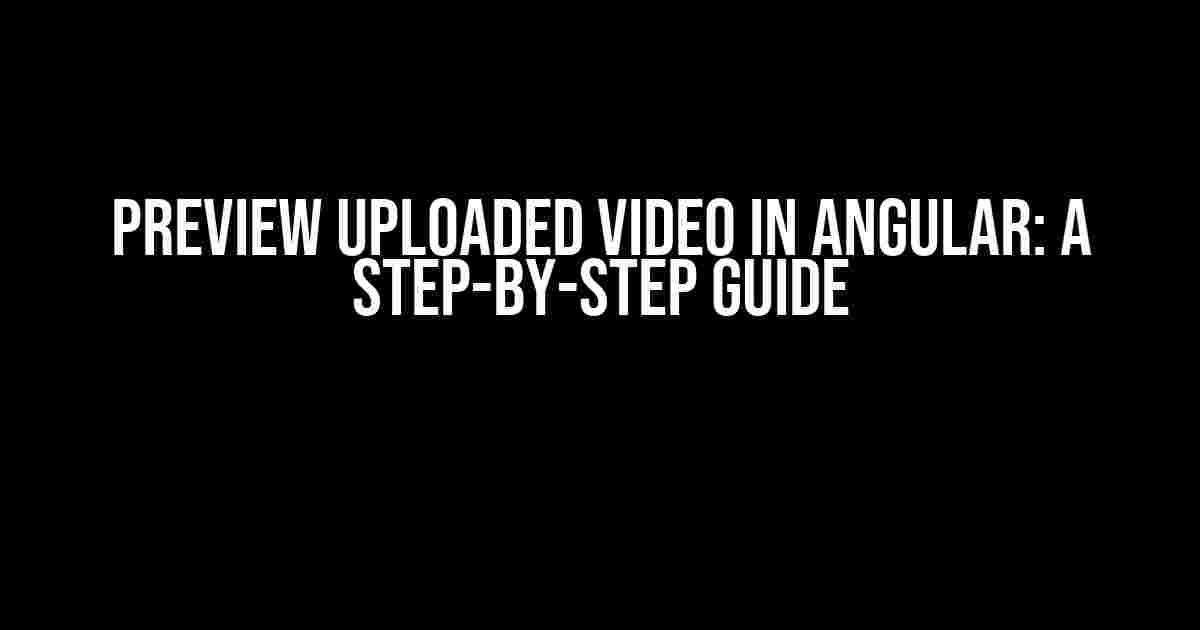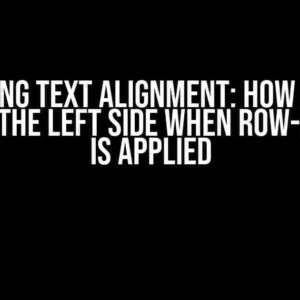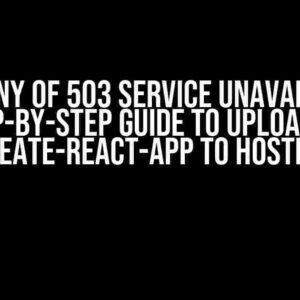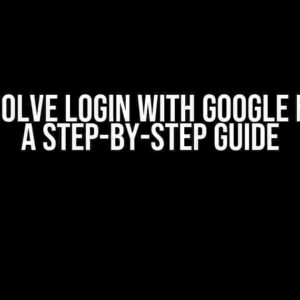Are you tired of uploading videos to your Angular application only to find out they’re not what you expected? Do you want to give your users a sneak peek of what they’re about to upload? Look no further! In this article, we’ll take you on a journey to preview uploaded videos in Angular, ensuring a seamless and efficient upload experience for your users.
Why Preview Uploaded Videos?
Previewing uploaded videos is essential for several reasons:
- It allows users to verify the video’s content before uploading, reducing the chances of unwanted uploads.
- It helps users identify any errors or issues with the video, such as poor video quality or incorrect orientation.
- It enhances the overall user experience by providing an instant preview, making the upload process more engaging and interactive.
Requirements and Prerequisites
To follow along, you’ll need:
- An existing Angular project (version 10 or later)
- A basic understanding of HTML, CSS, and TypeScript
- A video uploads feature in your Angular application (we’ll focus on the preview aspect)
Step 1: Setting Up the Video Upload Component
Create a new component in your Angular project, e.g., `video-upload.component.ts`:
import { Component,ElementRef } from '@angular/core';
import { ApiService } from '../api.service';
@Component({
selector: 'app-video-upload',
template: `
<input type="file" (change)="handleVideoUpload($event)">
<div id="video-preview"></div>
`
})
export class VideoUploadComponent {
constructor(private apiService: ApiService, private elementRef: ElementRef) { }
handleVideoUpload(event: any) {
const file = event.target.files[0];
// TO DO: Preview the video
}
}
In the above code, we’ve created a basic video upload component with an input field and a container to display the video preview.
Step 2: Creating a Video Preview Template
Create a new HTML template for the video preview, e.g., `video-preview.template.html`:
<video id="video" controls></video>
<p id="video-error"></p>
This template will hold the video element and an error message container.
Step 3: Integrating the Video Preview Template
Update the `video-upload.component.ts` file to integrate the video preview template:
import { Component,ElementRef } from '@angular/core';
import { ApiService } from '../api.service';
@Component({
selector: 'app-video-upload',
template: `
<input type="file" (change)="handleVideoUpload($event)">
<ng-template #videoPreview>
<video id="video" controls></video>
<p id="video-error"></p>
</ng-template>
`
})
export class VideoUploadComponent {
constructor(private apiService: ApiService, private elementRef: ElementRef) { }
handleVideoUpload(event: any) {
const file = event.target.files[0];
const videoPreview = this.elementRef.nativeElement.querySelector('#video-preview');
videoPreview.innerHTML = '';
const videoElement = document.createElement('video');
videoElement.controls = true;
videoElement.srcObject = URL.createObjectURL(file);
videoPreview.appendChild(videoElement);
}
}
In this step, we’ve added a video preview template and integrated it with the video upload component.
Step 4: Handling Video Preview Errors
Update the `handleVideoUpload` method to handle video preview errors:
handleVideoUpload(event: any) {
const file = event.target.files[0];
const videoPreview = this.elementRef.nativeElement.querySelector('#video-preview');
videoPreview.innerHTML = '';
const videoElement = document.createElement('video');
videoElement.controls = true;
videoElement.srcObject = URL.createObjectURL(file);
videoElement.addEventListener('error', (errorEvent) => {
const videoError = this.elementRef.nativeElement.querySelector('#video-error');
videoError.textContent = `Error loading video: ${errorEvent.target.error.message}`;
});
videoPreview.appendChild(videoElement);
}
In this step, we’ve added an error handler to catch any video preview errors and display an error message.
Step 5: Adding Video Upload Functionality
Update the `handleVideoUpload` method to upload the video file to your API:
handleVideoUpload(event: any) {
const file = event.target.files[0];
const videoPreview = this.elementRef.nativeElement.querySelector('#video-preview');
videoPreview.innerHTML = '';
const videoElement = document.createElement('video');
videoElement.controls = true;
videoElement.srcObject = URL.createObjectURL(file);
videoElement.addEventListener('error', (errorEvent) => {
const videoError = this.elementRef.nativeElement.querySelector('#video-error');
videoError.textContent = `Error loading video: ${errorEvent.target.error.message}`;
});
videoPreview.appendChild(videoElement);
// Upload the video file to your API
this.apiService.uploadVideo(file).subscribe((response) => {
console.log(response);
}, (error) => {
console.error(error);
});
}
In this step, we’ve added video upload functionality using your API service.
Conclusion
In this article, we’ve successfully implemented a video preview feature in our Angular application, allowing users to preview uploaded videos before they’re uploaded to your API. By following these steps, you’ve provided a more engaging and interactive upload experience for your users.
| Feature | Description |
|---|---|
| Video Preview | Displays a preview of the uploaded video |
| Error Handling | Catches and displays video preview errors |
| Video Upload | Uploads the video file to your API |
Remember to adjust the code according to your specific requirements and API setup. Happy coding!
Additional Tips and Tricks
Want to take your video preview feature to the next level? Consider the following:
- Implement video thumbnail generation to display a static image before the video preview loads.
- Use a video player library like Plyr or Video.js to enhance the video preview experience.
- Add video upload progress indicators to show the user the upload progress.
By following these tips and tricks, you can create a seamless and engaging video upload experience for your users.
Here are the 5 Questions and Answers about “Preview uploaded video in Angular” with a creative voice and tone:
Frequently Asked Questions
Get ready to ace the Angular video upload game with these frequently asked questions!
How do I preview an uploaded video in Angular?
To preview an uploaded video in Angular, you can use the ` FileReader` API to read the uploaded file and create a blob URL. Then, use the `video` HTML element to display the video preview. You can also use a library like `ngx-video-player` to simplify the process.
What is the best way to handle video upload and preview in Angular?
The best way to handle video upload and preview in Angular is to use a combination of the `HttpClient` and `FileReader` APIs. This approach allows you to upload the video file to your server and then generate a preview URL to display the video.
Can I use a third-party library to preview uploaded videos in Angular?
Yes, you can use third-party libraries like `ngx-video-player`, `videogular2`, or `plyr` to preview uploaded videos in Angular. These libraries provide a simple and easy-to-use API to display video previews.
How do I optimize video preview performance in Angular?
To optimize video preview performance in Angular, use techniques like lazy loading, caching, and compressing video files. You can also use a CDN to distribute video files and reduce loading times.
Can I customize the video preview player in Angular?
Yes, you can customize the video preview player in Angular by using a library that provides a customizable player, such as `videogular2` or `plyr`. You can also create your own custom player using Angular components and APIs.